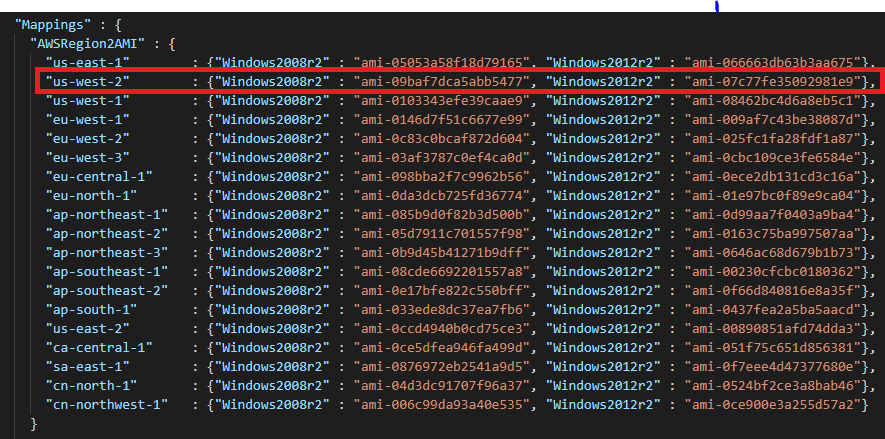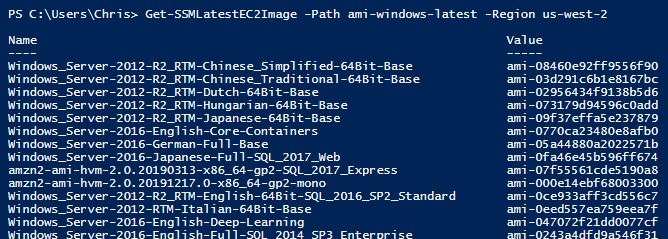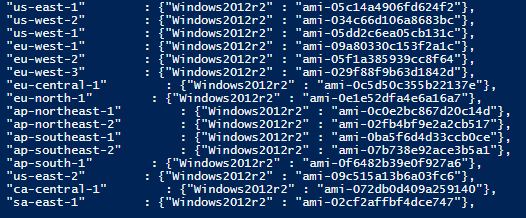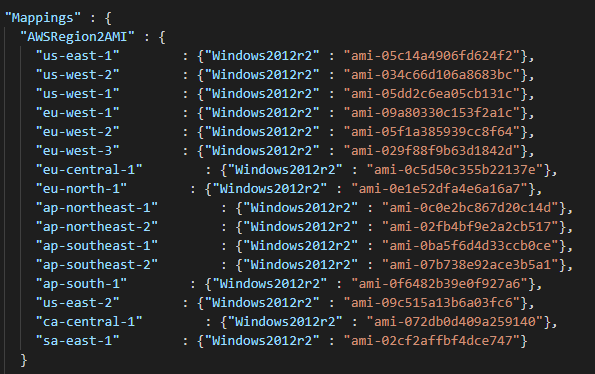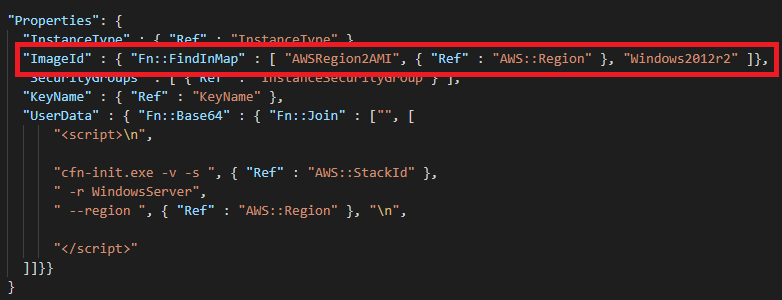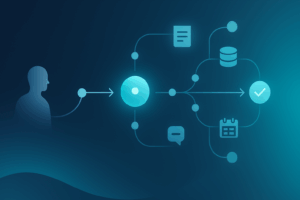Executive Summary
This blog post is for anyone working with AWS CloudFormation Templates and are looking for ways to improve template versatility by including mappings. It begins by describing how the scenario was discovered. It then describes the solution for generating mappings.
The Scenario
I worked with AWS Cloud Formation and was looking for a starting point for a Windows Server 2012 R2 with an Active Directory template. The AWS CloudFormation Templates page has plenty to start with; I went to Browse sample templates by the AWS region and then US West (Oregon) region. I downloaded the Windows_Single_Server_Active_Directory.template to see if I could use it as a starting point.
While reviewing the template, I noticed that it used a Region to AMI mapping to determine the Amazon Machine Image (AMI) to be used and that Windows2012r2 was available. As of this writing, the AMI for US West (Oregon) (us-west-2) would be ami-07c77fe35092981e9.
Unfortunately, I was unsure if this image was valid or not, as it would return as null. According to the documentation, it should have produced a DescribeImagesResponse. I determined that that the template had outdated/incorrect AMI ids in it.
I started wondering how I could build a mapping of my own. I used the Get-SSMLatestEC2Image command to get a list of images for the us-west-2 region.
I located the Windows_Server-2012-R2_RTM-English-64Bit-Base image and decided to build a custom mapping for it.
The Solution
I determined the solution would be to write a PowerShell script that would iterate over an array of regions, locate the desired image, and then generate a JSON string that could be inserted into the template. First, you will need to install the AWS PowerShell Tools if you have not already.
Next, I put together the following script that would perform the steps above. I decided to use the region list used in the sample template.
$regions = @("us-east-1","us-west-2","us-west-1","eu-west-1","eu-west-2","eu-west-3",
"eu-central-1","eu-north-1","ap-northeast-1","ap-northeast-2",
"ap-northeast-3","ap-southeast-1","ap-southeast-2","ap-south-1",
"us-east-2","ca-central-1","sa-east-1","cn-north-1","cn-northwest-1")
$searchString = "Windows_Server-2012-RTM-English-64Bit-Base"
$friendlyName = "Windows2012r2"
foreach($region in $regions)
{
try {
$ami=Get-SSMLatestEC2Image -Path ami-windows-latest -ImageName $searchString -Region $region
Write-Host "`"$region`" : {`"$friendlyName`" : `"$($ami)`"},"
}
catch {
#do nothing, no access to region likely
I decided to add a “Friendly Name” that you could use to make it cleaner in the JSON. Here are the results:
Now copy/paste this text into the template mapping, and now you have a custom mapping:
This allows you to use the FindInMap function to locate the AMI for the provided region when defining the ImageId.
Conclusion
As you can see, creating a custom mapping is not that difficult. This approach demonstrates how to retrieve data from AWS using PowerShell and generate JSON that can be used in a Cloud Formation template. It could be used to keep a Cloud Formation template easy-to-read, organized, and more versatile.