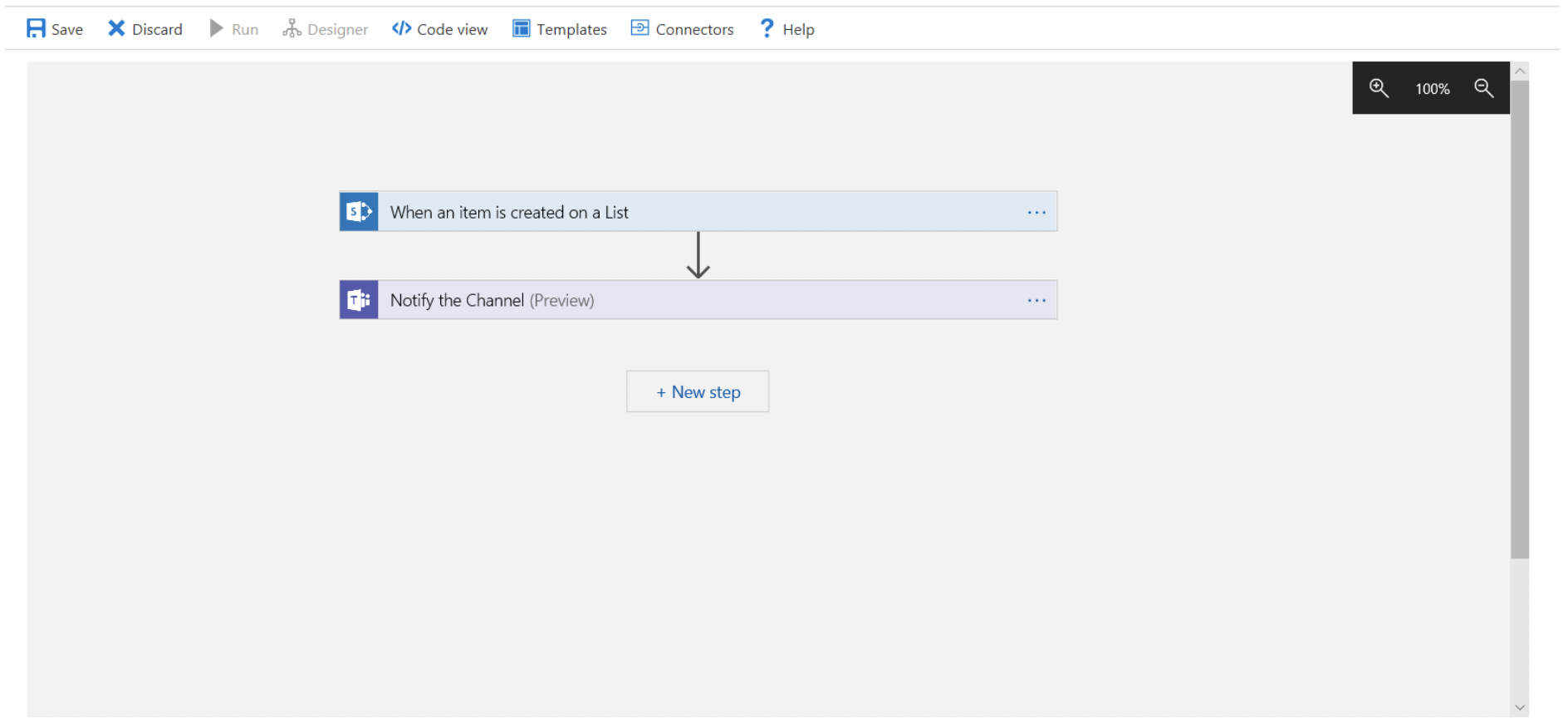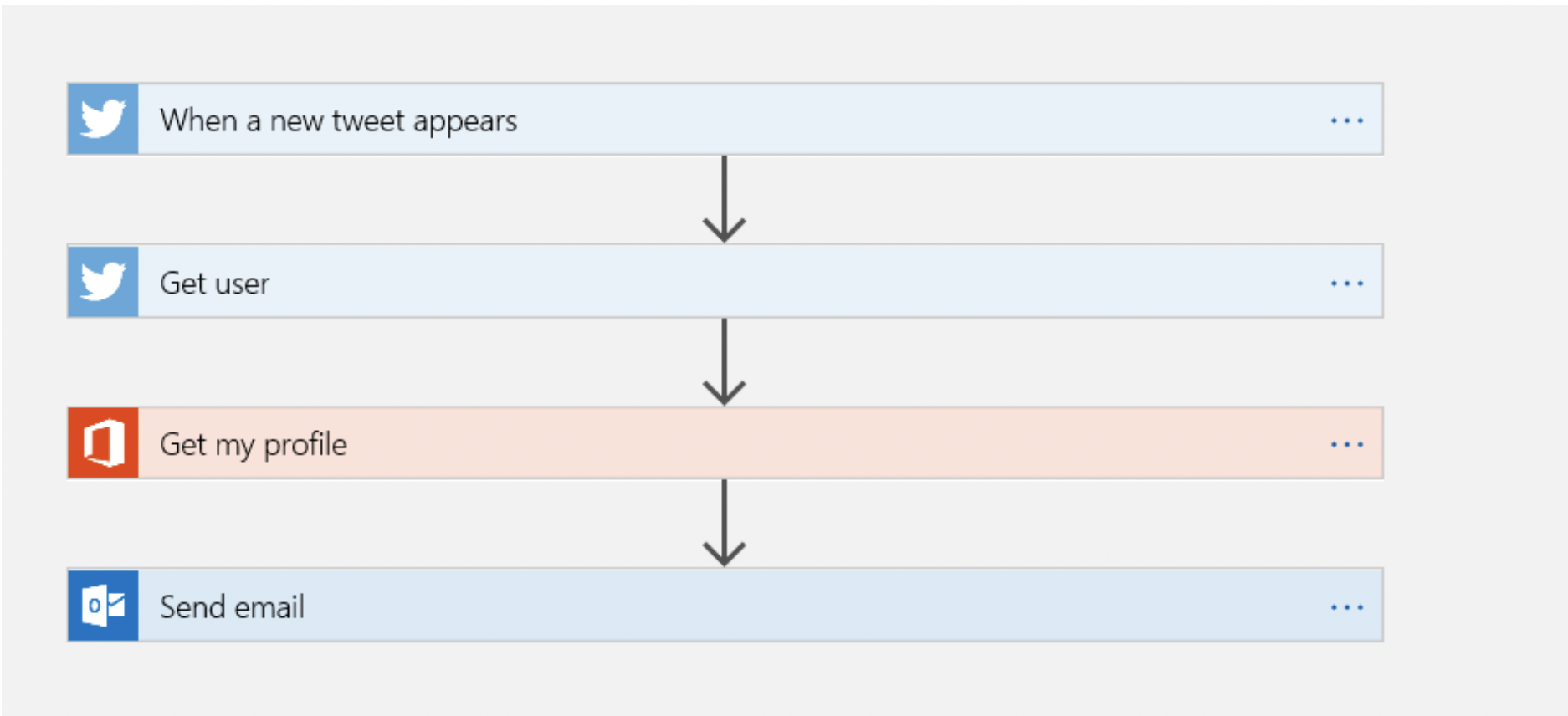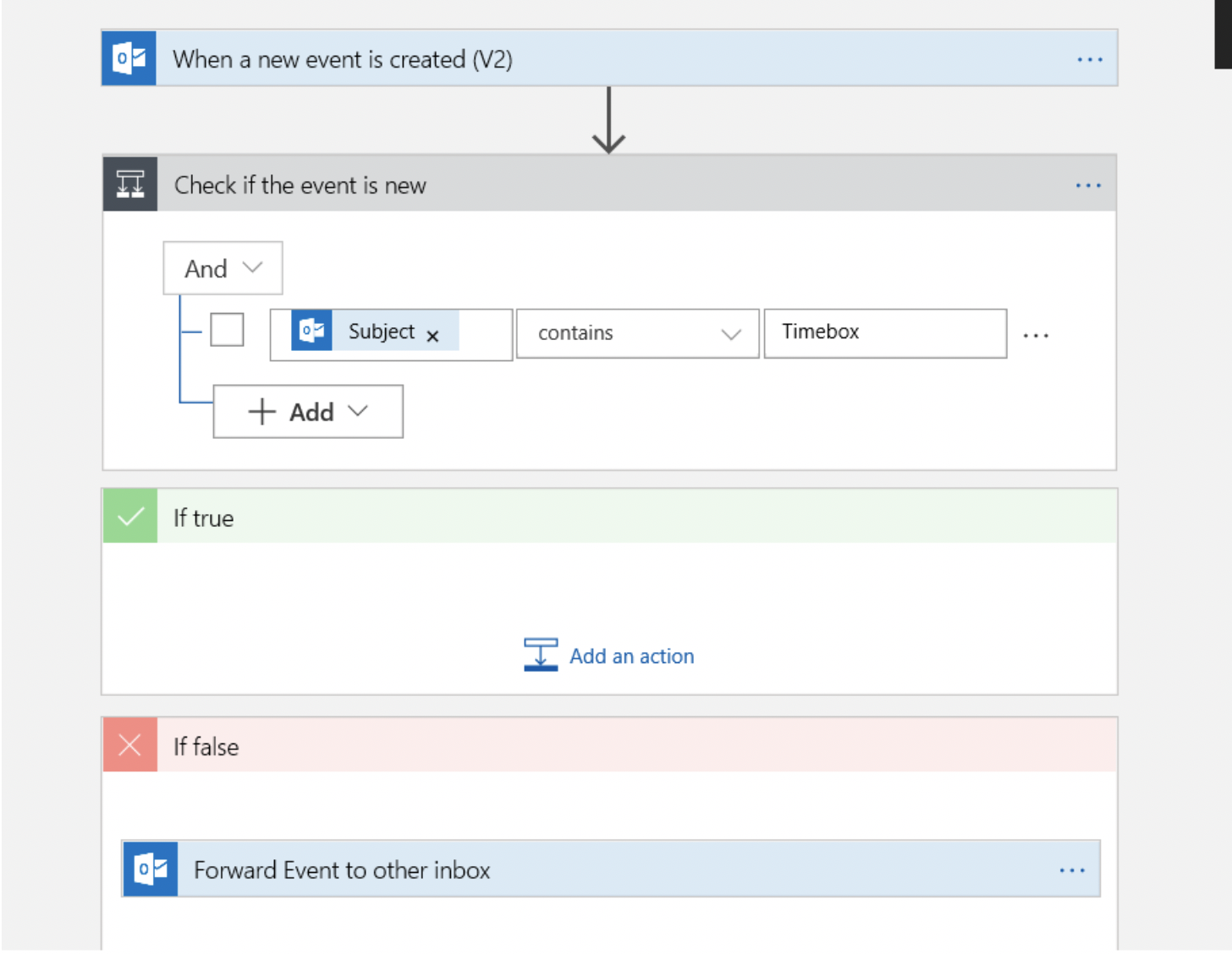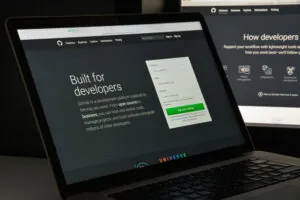While checking out one of the automated messengers a coworker created, we had an idea. Why not use Azure to help with daily tasks or streamline routine daily tasks? The logic apps listed here take about 15-20 minutes at most to create and go from easiest to hardest to setup. Listed below is what you will need for the app before listing the steps. Keep in mind that while Logic Apps are available on Azure Gov, you might need to talk with a supervisor before implementing these there.
Completely new to Logic Apps? Click here to create your first one!
SharePoint Item Tracker
What you’ll need:
- Office 365 account, with Teams, enabled.
- SharePoint access to the desired list
- The Completed App looks like:
Steps:
- Start with a blank Logic App.
- Select the SharePoint Trigger “When an item is created”. This will require you to sign in with your Office 365 credentials.
- You’ll see a box like this. Rename the title by clicking the three dots in the top right corner.
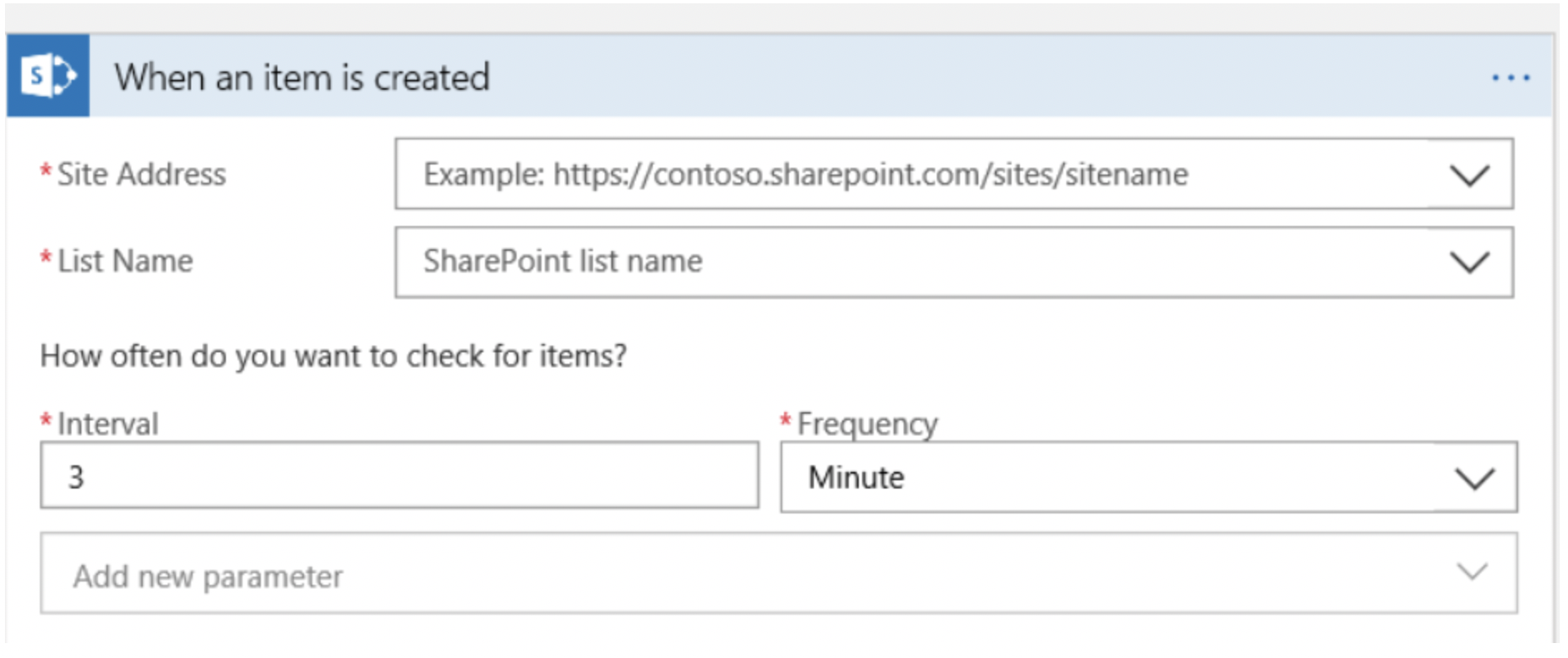
- Select the Site Address of the SharePoint site with the desired list. The dropdown will be populated with all the available sites on the SharePoint domain. Select the List Name from the dropdown of SharePoint lists. If the list you’re looking for isn’t there, it might be hiding on a different site. Set the Interval and Frequency to “1” and “Day”, respectively.
- Add a new action to the Logic App and find the action “Post your own adaptive card as the Flow bot to a channel” (As of this writing, this action is still in preview). After signing in again to your Office 365 account, you’ll see this box. (Again, the dots in the top right corner will allow you to change the name)
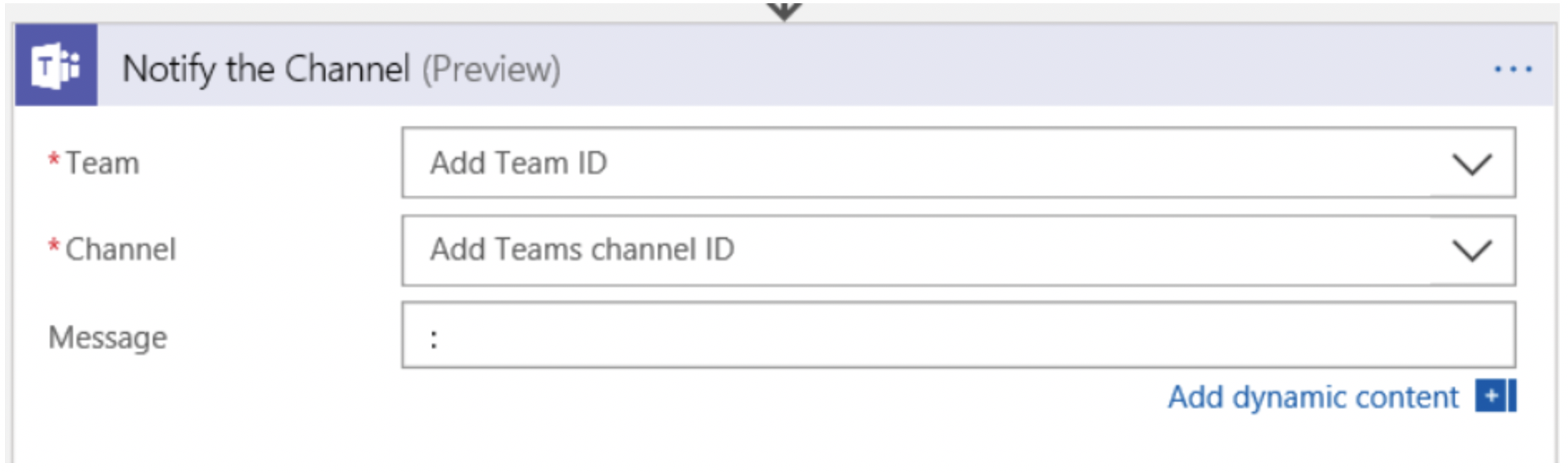
- Add the Team ID and Channel ID. These should correspond with where you want to send the notification to.
- In the Message Field, you can add the message to send to the channel. You also have the option of adding Dynamic Content, which can add the Name of the item, a link to the Item, or other various properties.
- Hit Save in the top left to save the Logic App.
Twitter Tracker
What you’ll need:
- Office 365 account
- Twitter Account
- The Completed App looks like:
Steps:
- From the empty Logic App, scroll down to find the “Email yourself about new Tweets about a specific keyword via Office365”
- Click “Use this template”
- You’ll be asked to connect to the following: Twitter, Office 365 Users, and Office 365 Outlook.
- Click continue and include the desired keyword.
- Save the logic app by clicking the Save button in the upper right corner.
Event Time-boxer
This is a useful logic app to keep two different calendars updated with each other.
What you’ll need:
- Office 365 account
- The email address to forward events to
The Completed App looks like:
Steps:
- From the templates page, select “Empty Logic App”
- In the search box type “event is created”, and scroll down to select the one from Outlook.com
- You’ll be prompted to connect an Outlook account to the Logic App.
- Select the preferred calendar to check for events and set the Interval to 1 day
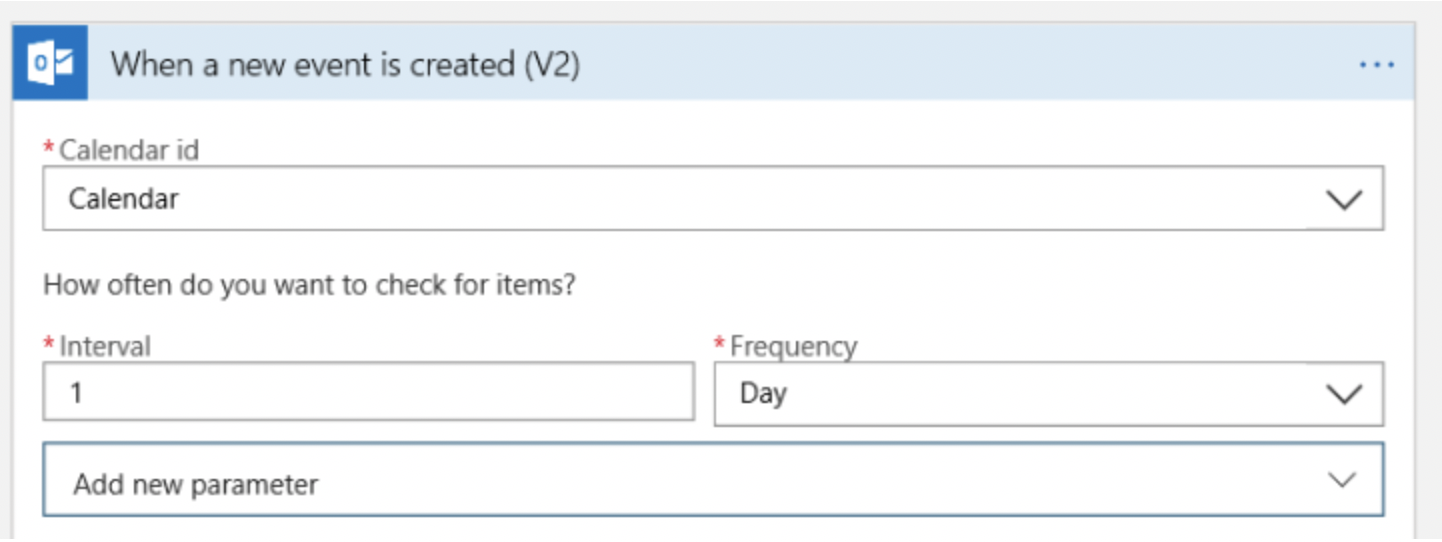
- Add a new step, and in the search box, type “Condition”, and scroll down to Control “Condition”
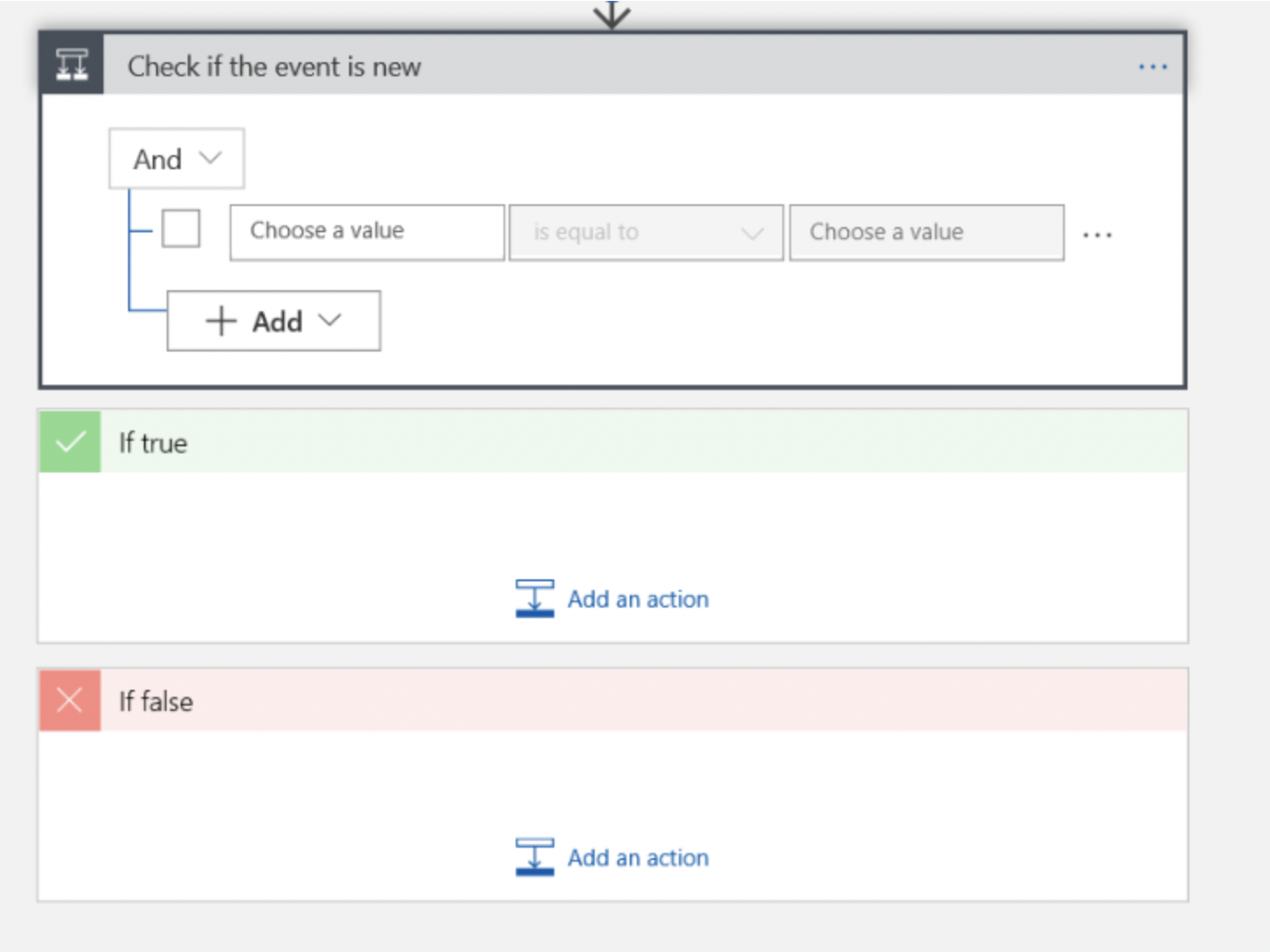
- Under the condition, choose the Subject from the dynamic options. For the condition dropdown, select Contains, and in the right text field, type in “Timebox”
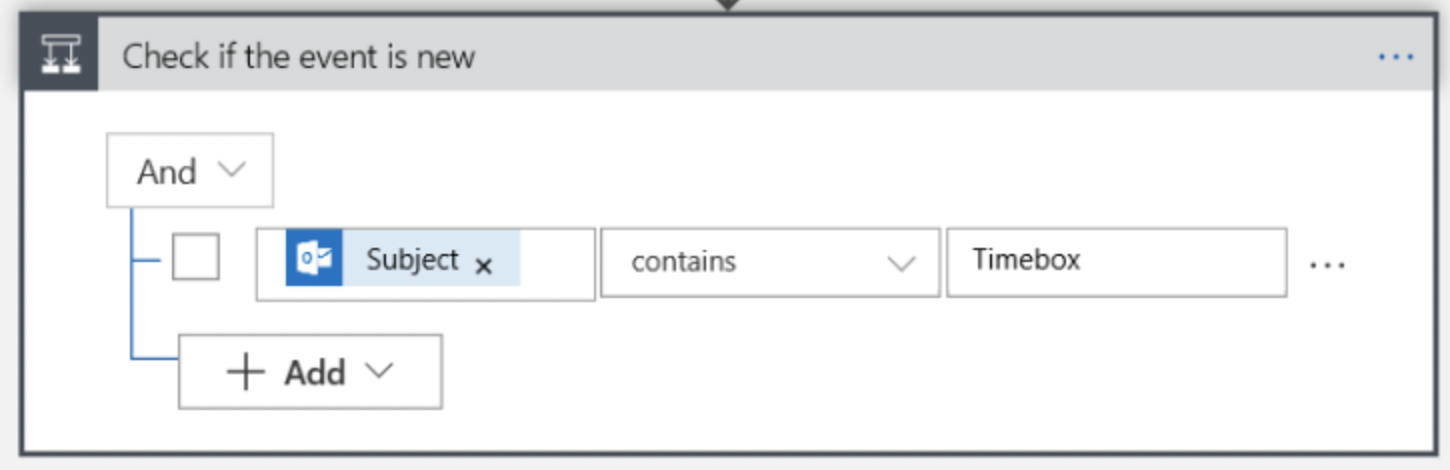
- Under the “false” condition, add a new step. Look for the “Create Event” action from Outlook.com. You might be told to authenticate again.
- Select a Calendar for the event and make the End time and Start time the same from the trigger event. The subject should be “Timebox:” followed by the subject. This way, we won’t be triggering the event again, because of our previous condition.
- Add the required attendee’s field and include the email address you want to forward events to.
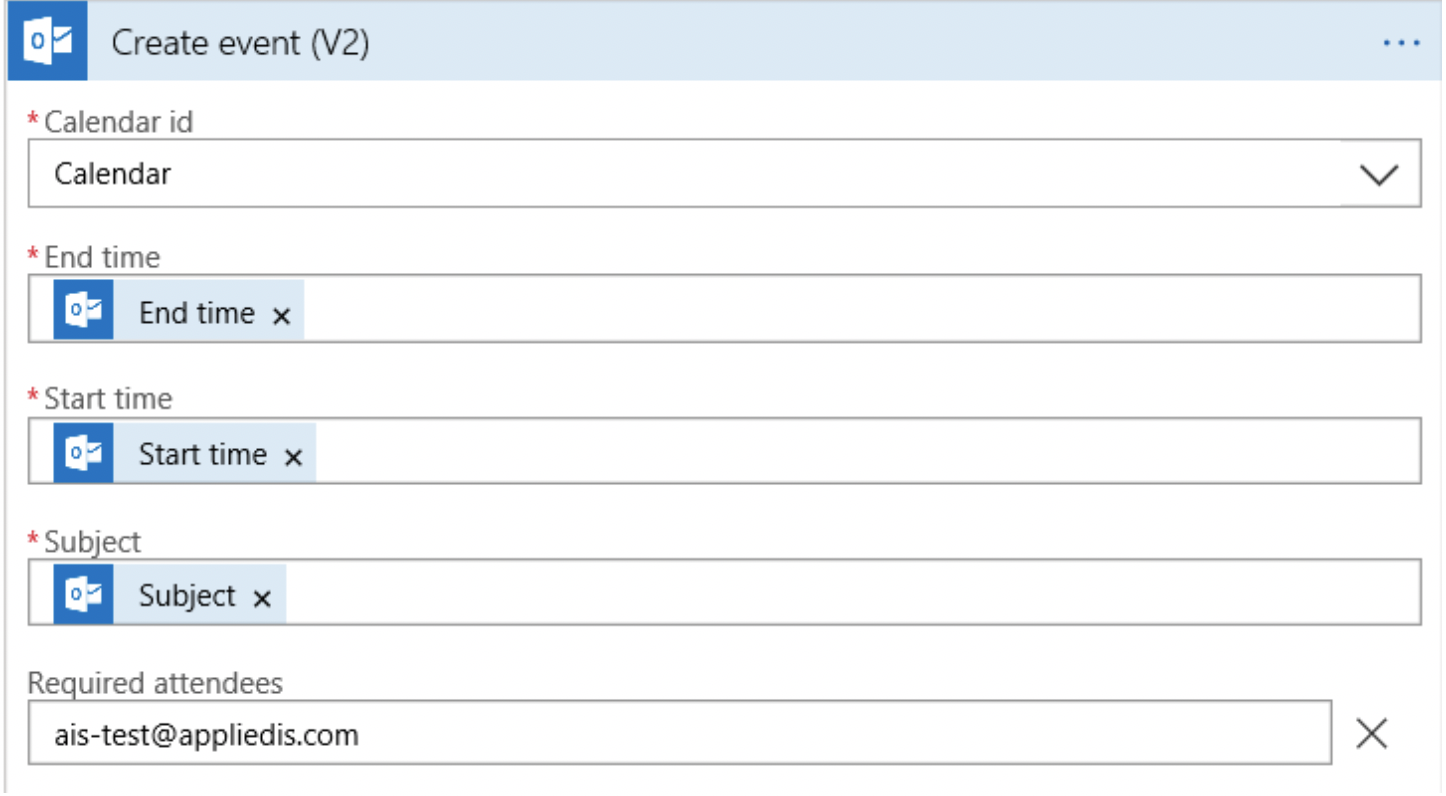
- Save the logic app.
Honorable Mention: Traffic Sensor
So, there is one more use for Logic Apps that we didn’t cover. Microsoft has a cool tutorial for creating a Traffic Checker, which checks the traffic in the morning and sends an email based on the result. You can find it here.
There are a ton of different connectors for Logic Apps and, so there are more ideas out there than the ones listed.