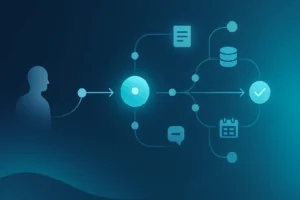Azure Automation provides credential assets for securely passing credentials between the automation account and a Desired State Configuration (DSC). Credentials can be created directly through the portal or through PowerShell and easily accessed in the DSC configuration. However, there a few disadvantages with storing credentials in an automation account vs. storing credentials in a KeyVault:
- More fine-grained permissions can be set on a KeyVault – for example, custom access policies can be set for different principals.
- KeyVault secret values can be viewed in the portal (assuming you have access). Passwords in an automation account credential cannot.
- In most scenarios, a KeyVault is the “single source of truth”, where all secure assets in a tenant are stored. If you need to access credentials in an ARM template and a DSC configuration, they must be in a KeyVault for use in the ARM template.
In this example, we will walk through a very simple workstation configuration that pulls a username and password from a KeyVault, then passes those parameters into a DSC resource to create a new local user on a target VM.
Prerequisites
- A Key Vault already provisioned
- An Automation Account already provisioned
- The Az.Accounts and Az.KeyVault modules imported into the Automation Account
Permissions
The Automation Connection, or more specifically, the service principal of the automation connection, needs to have at least “Get” selected under Secret permissions in the KeyVault access policies.
Creating the DSC file
These are the minimum set of parameters necessary to extract a username and password from a KeyVault:
param
(
[Parameter(Mandatory)]
[string] $keyVaultName,
[Parameter(Mandatory)]
[string] $usernameSecretName,
[Parameter(Mandatory)]
[string] $passwordSecretName,
[Parameter(Mandatory)]
[string] $automationConnectionName
)
The first 3 parameters’ purpose should be self-explanatory. The final parameter, automationConnectionName, is used to establish a connection to Azure. Even though this code is executing in the context of an Automation Account, it is not connected to Azure in the same way as if we had connected using Login-AzAccount or Connect-AzAccount. There are special cmdlets available when running in an automation account that we can use to establish a “full” connection:
$automationConnection = Get-AutomationConnection -Name $connectionName
Note that we are calling Get-AutomationConnection, NOT Get-AzAutomationConnection. The latter command only works when you have already established a connection to Azure. Get-AutomationConnection is one of those special cmdlets available when running in an Automation Account. Conversely, Get-AutomationConnection will not work if the DSC is executing outside the context of an Automation Account. For more information on connections in Azure Automation, refer to https://docs.microsoft.com/en-us/azure/automation/automation-connections
Get-AutomationConnection returns an object containing all the necessary properties for us to establish a “full” connection to Azure using the Connect-AzAccount cmdlet:
Connect-AzAccount -Tenant $automationConnection.TenantID -ApplicationId $automationConnection.ApplicationID -CertificateThumbprint $automationConnection.CertificateThumbprint
Note that for those of you that aren’t running this in the Azure public cloud (such as Azure Government or Azure Germany), you’ll also need to add an environment switch to point to the correct cloud environment (such as -Environment AzureUSGovernment)
At this point, we can run the az cmdlets to extract the secrets from the KeyVault:
$username = (Get-AzKeyVaultSecret -VaultName $keyVaultName -Name $usernameSecretName).SecretValueText $password = (Get-AzKeyVaultSecret -VaultName $keyVaultName -Name $passwordSecretName).SecretValue
Full Example Configuration
configuration Workstation
{
param
(
[Parameter(Mandatory)]
[string] $keyVaultName,
[Parameter(Mandatory)]
[string] $usernameSecretName,
[Parameter(Mandatory)]
[string] $passwordSecretName,
[Parameter(Mandatory)]
[string] $automationConnectionName
)
Import-DscResource -ModuleName PSDesiredStateConfiguration
$automationConnection = Get-AutomationConnection -Name $automationConnectionName
Connect-AzAccount -Tenant $automationConnection.TenantID -ApplicationId $automationConnection.ApplicationID -CertificateThumbprint $automationConnection.CertificateThumbprint
$username = (Get-AzKeyVaultSecret -VaultName $keyVaultName -Name $usernameSecretName).SecretValueText
$password = (Get-AzKeyVaultSecret -VaultName $keyVaultName -Name $passwordSecretName).SecretValue
$credentials = New-Object System.Management.Automation.PSCredential ($username, $password)
Node SampleWorkstation
{
User NonAdminUser
{
UserName = $username
Password = $credentials
}
}
}
Final Thoughts
Remember the nature of DSC compilation – all variables are resolved at compile-time and stored in the resulting MOF file that is stored in the automation account. The compiled MOF is what is actually downloaded and executed on the target Node/VM. This means that if you change one of the secret values in the KeyVault, the MOF will still contain the old values until you recompile the DSC.