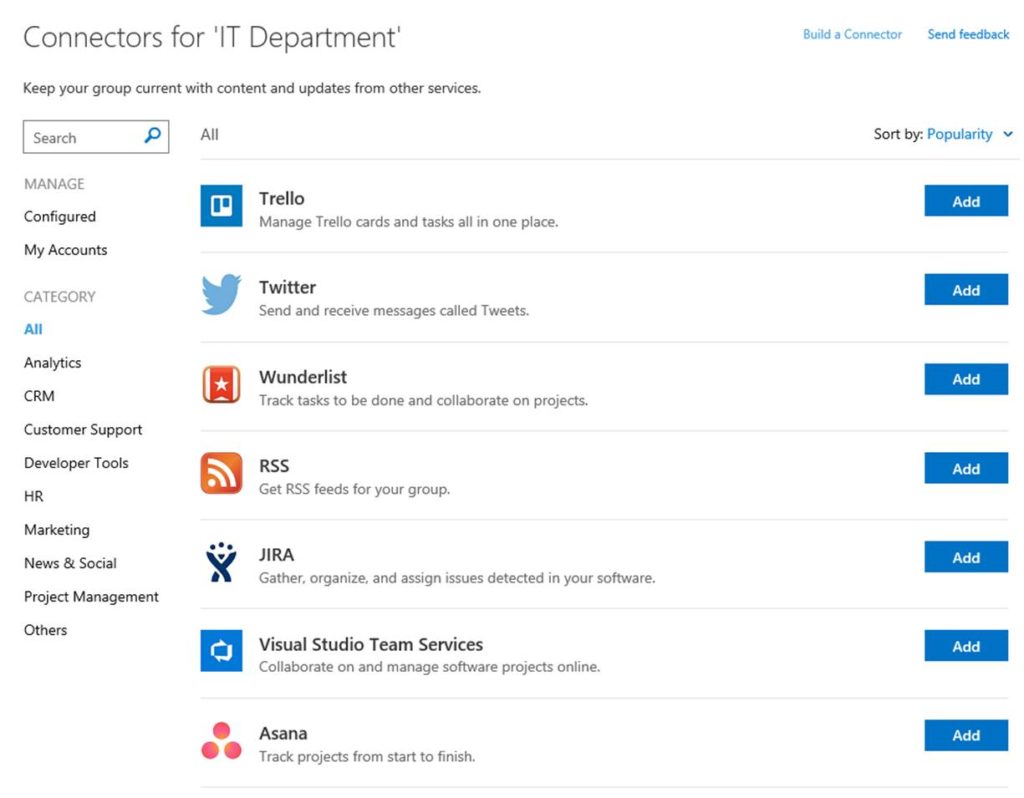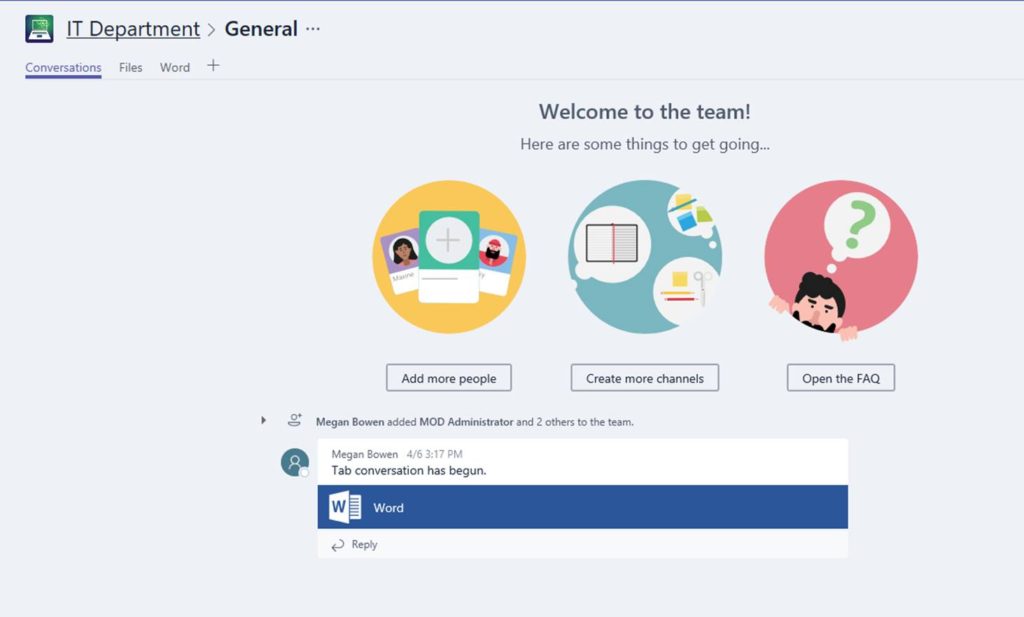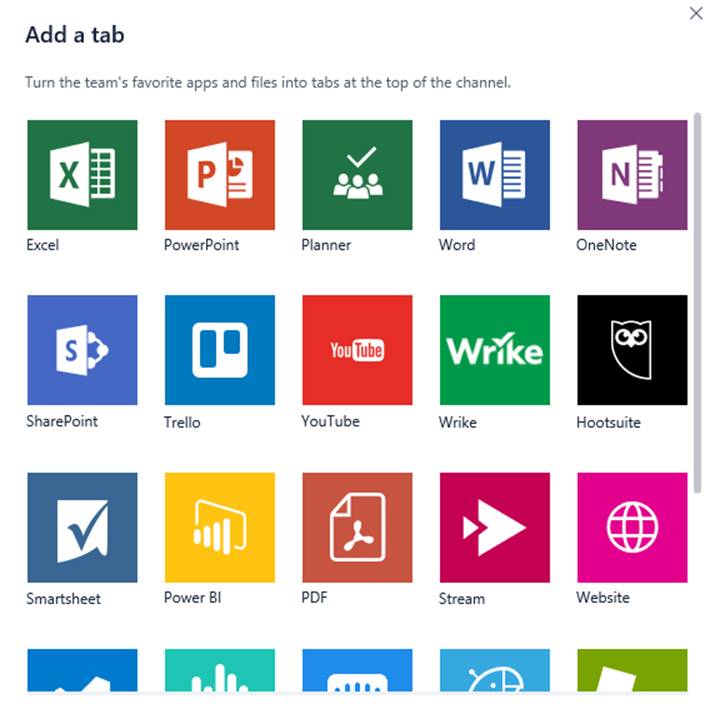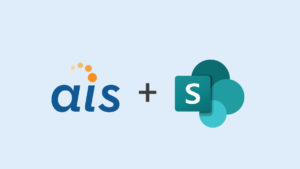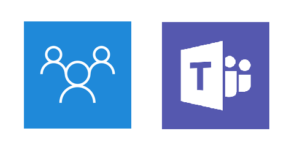 With the recent release of Microsoft Teams, you may be wondering what the differences between Teams and Office 365 Groups are. At AIS, we’re always on the forefront of the latest Office 365 services, and given our long-time partnership with Microsoft, we’ve actually been using both Microsoft Teams and Office 365 Groups for while now. We’ve gotten a solid sense of what both services are good at and what they’re…not so good at. At least not yet.
With the recent release of Microsoft Teams, you may be wondering what the differences between Teams and Office 365 Groups are. At AIS, we’re always on the forefront of the latest Office 365 services, and given our long-time partnership with Microsoft, we’ve actually been using both Microsoft Teams and Office 365 Groups for while now. We’ve gotten a solid sense of what both services are good at and what they’re…not so good at. At least not yet.
What They Both Do
Microsoft Teams and Office 365 Groups both provide collaboration services for groups of people. In fact, for every Microsoft Team you create, Office 365 creates a private Office 365 Group as well. This is an important point that I’ll expand on later. You can also add a team site to an existing Office 365 group, as long as it’s private.
Both services provide group conversations, with some slight differences, and file sharing capabilities. In the end, there’s a SharePoint team site underneath each Office 365 Group or Microsoft Team where files and data are stored. Groups and Teams both use a different user interface on top of them, but usually to do more advanced things with files, you need to open up the SharePoint site.
Both provide the ability to add connectors to external services. There is a large list of third-party services that you can integrate with, from Salesforce to VisualStudio.com. These are all based on a WebHook architecture that Microsoft introduced recently through Azure Logic Apps (but that’s another blog post). For my practice, I have an Office 365 Group. We use Trello boards to track training of people and the courses they should take on PluralSight or other training materials. As people complete training or the Trello boards are updated, a notification is sent to the Office 365 group and shows up in the conversation.
The Differences
With Microsoft Teams, you get the ability to create channels. Channels can be a project, or category of work. They’re basically a way to organize your team into different work streams. Each Channel gets a base set of tabs. But unlike Office 365 Groups, the tabs aren’t fixed. You get to add anything as a tab, even a document that the channel needs to work on together or reference a lot during a project. For example, if you’re working as a development team, you could add a tab for the requirements document if people need to reference it all the time. Another example could be a proposal team working on a response to an RFP. The RFP could be one tab and the response that the channel is working on could be another tab.
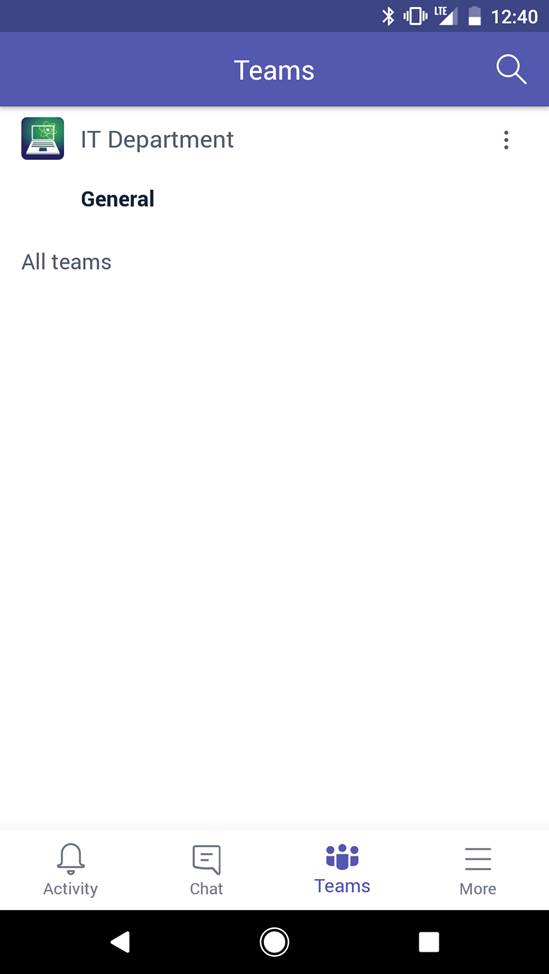 Unlike Microsoft Teams, Office 365 Groups has no desktop app. But it does have apps for iOS, Android, and Windows Mobile, somewhat confusingly called Outlook Groups. The latest release of the Outlook app also has a tab for Office 365 Groups. You can easily participate in conversations through the app without being on your desktop.
Unlike Microsoft Teams, Office 365 Groups has no desktop app. But it does have apps for iOS, Android, and Windows Mobile, somewhat confusingly called Outlook Groups. The latest release of the Outlook app also has a tab for Office 365 Groups. You can easily participate in conversations through the app without being on your desktop.
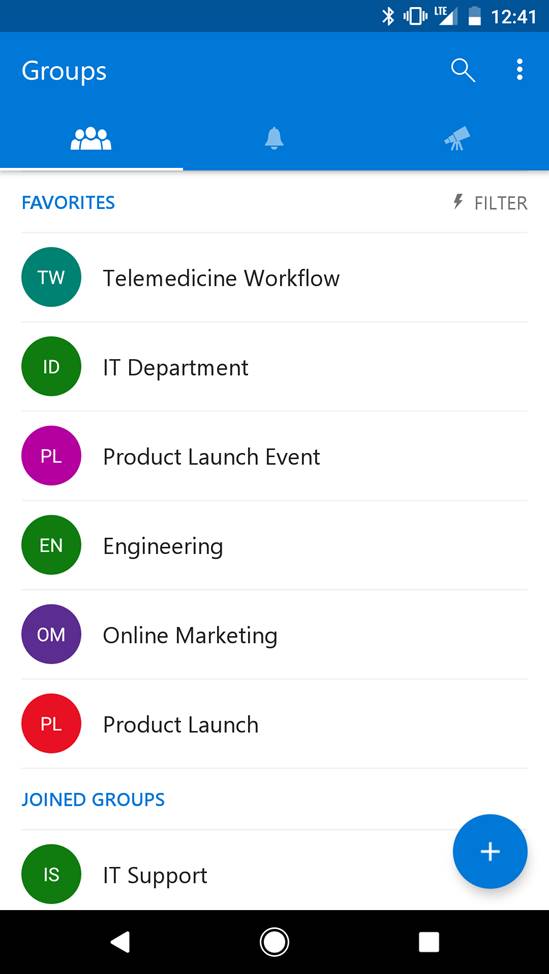 This brings me to the next key difference. The user interface for Office 365 groups is very Outlook-centric. The initial entry point into the group is through the Outlook web client.
This brings me to the next key difference. The user interface for Office 365 groups is very Outlook-centric. The initial entry point into the group is through the Outlook web client.
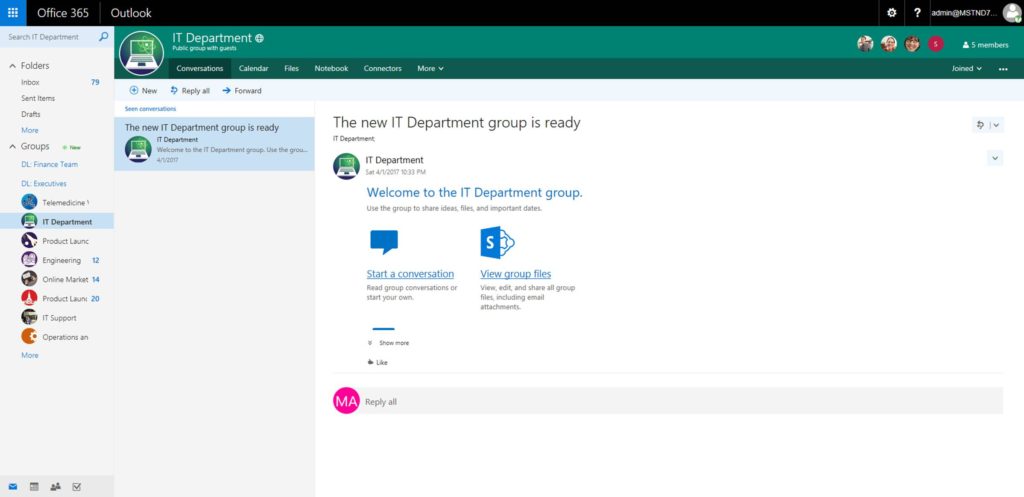
The nice thing about this is you receive any conversations through Outlook. So people who spend their whole day in their desktop Outlook client will prefer this to Teams. The drawback is that for users to participate in Office 365 Groups, they must have an Exchange Online account. So if you haven’t yet migrated to Exchange Online, you will not be able to use Office 365 Groups.
Another key difference between Office 365 Groups and Microsoft Teams is how security is enabled. Microsoft Teams can’t have external users yet, but it is on Microsoft’s roadmap. Guest users can access any web-based functionality and have limited capabilities in the Office 365 site. But they have the ability to create pages, edit lists, and contribute to the group conversation. This security can be tailored according to your group’s needs.
Key Limitations
One big limitation we’ve noticed is that when you add a Team to an Office 365 group, the conversations are completely separate. So if you have a conversation going in the Office 365 team, users cannot see it from the Teams interface and it is not searchable from Teams. The reverse is also true.
This was a little disappointing to me.
There is currently no way to customize the look or branding of either Microsoft Teams or Office 365 Groups. So if you have some standard branding you want to extend across all your sites, or a standard list of libraries you want to have, that needs to be done manually.