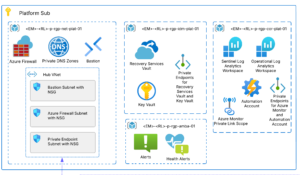Introduction
PowerShell DSC is possibly one of the most potent configuration managers for Windows Operating Systems. Even with the increase in popularity of Ansible and SaltStack, Powershell DSC remains supreme when enforcing the desired state on a Windows VM. Ansible itself has included the win_dsc module, which allows Ansible to run PowerShell DSC. In this blog post, we will dive deeper into one of PowerShell DSC’s most powerful aspects, 3rd Party Resources, and how they interact with Azure Automation.
3rd Party Resources are PowerShell DSC Modules that are created by the community. Any PowerShell community member can create modules, and there are tons of modules out there to choose from. Modules are kept in repositories, the most well known and default PowerShell repository being the PowerShell Gallery run by Microsoft. This is a common repository for PowerShell modules that are deployed to the Gallery by the community. PowerShell Modules in the PSGallery can be downloaded and installed by the PowerShellGet Module.
As developers and infrastructure engineers, there are many different reasons to script various services you are creating. Often, instead of developing behavior or scripts from scratch, it is much easier to leverage the work that others have done to expedite a task’s completion. 3rd Party Modules allow for easily repeatable code that can become production-ready through collaboration.
Often, DSC Configuration can become complicated. Engineers can be asked to do many things, from creating an Azure AD Domain, configuring OMS Solutions associated with a VM, and even interactions with non-native Azure products, such as Splunk.
These may all seem very daunting, but don’t fret! Members of the PowerShell community have dealt with these problems and many others, and often you will find third party modules to help do the work for you.
Azure Automation is a robust PaaS offering from Azure that allows for a cloud-based DSC pull server. Within Azure Automation, it is possible to add both custom modules that the user develops and third-party modules available in any hosted source.
⚠ It should be known that organizations in locked-down environments can manage their Repository of PowerShell Modules, which have been vetted by the respective InfoSec team. It is possible to deploy your Artifact repo using the Azure DevOps product shown here. It allows an internal team to deploy its versions of packages, and you can use that as your URI references.
⚠ There are a few ways to upload modules to the Azure Portal natively. You can upload manually through the portal as shown here in this picture:
However, being DevOps Engineers, we want to automate this process as much as possible. One way to do this is via ARM Templates, like the ones we used in the previous module.
Below is an example of how to add a 3rd party module to your Azure Automation Account via ARM Templates:
{
"name": "[concat(parameters('automationAccountName'), '/', parameters('name'))]",
"type": "Microsoft.Automation/automationAccounts/modules",
"apiVersion": "2015-10-31",
"location": "[resourceGroup().location]",
"properties": {
"isGlobal": false,
"sizeInBytes": 0,
"contentLink": {
"uri": "uri to package"
}
}
}
If you are deploying from the PowerShellGallery, your Uri would look something like this:
"uri": "[concat('https://www.powershellgallery.com/api/v2/package/', parameters('name'), '/', parameters('version'))]"
Alternatively, you can script the import of modules using the New-AzAutomationModule module in a Powershell Script.
Oddly enough, there is sometimes some difficulty understanding the correct ContentUri to use in both the ARM and Powershell case. Finding the correct one can be done by navigating the right module in the Powershell Gallery, and adding /api/v2 to the URL, and replacing packages (plural) with package (singular).
Conclusion
3rd Party Modules are a great way for developers to speed up development and productivity. If you are inclined to help in the development of these modules, head over to GitHub and contribute!