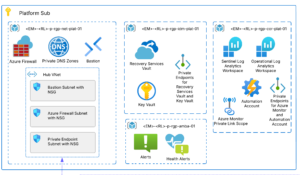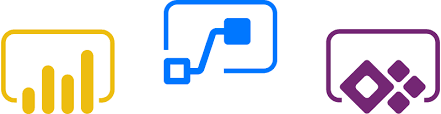 Microsoft Power Apps and Flow have been generally available since late 2016. They’re both tools that allow business users to streamline business processes without the use of code. Microsoft positioned Power Apps as their recommended replacement for InfoPath as the business user’s forms designer, and Flow as their replacement for SharePoint Workflow.
Microsoft Power Apps and Flow have been generally available since late 2016. They’re both tools that allow business users to streamline business processes without the use of code. Microsoft positioned Power Apps as their recommended replacement for InfoPath as the business user’s forms designer, and Flow as their replacement for SharePoint Workflow.
While these are welcomed replacements, both solutions also provide a broader level of support to the Microsoft stack and across a wide array of third-party applications. I’ve recently been working with Power Apps and Flow to replace some internal applications, as well as to build proof-of-concepts for our existing clients. Here’s what I think of each, both separately and when putting them together…
Microsoft Power Apps
Power Apps allows the user to build business apps that run in a browser, or on a phone or tablet via a mobile app. At its basic level, Power Apps is an interface design tool that creates form and screens for users to perform CRUD operations. Power Apps includes connectors for many services, including third-party applications, and on-premises data sources. Some of the more noteworthy connectors are cloud services such as Office 365, Dynamics CRM, Salesforce, Dropbox and OneDrive, and on-premises systems including SharePoint, SQL Server, Oracle databases, and SAP.
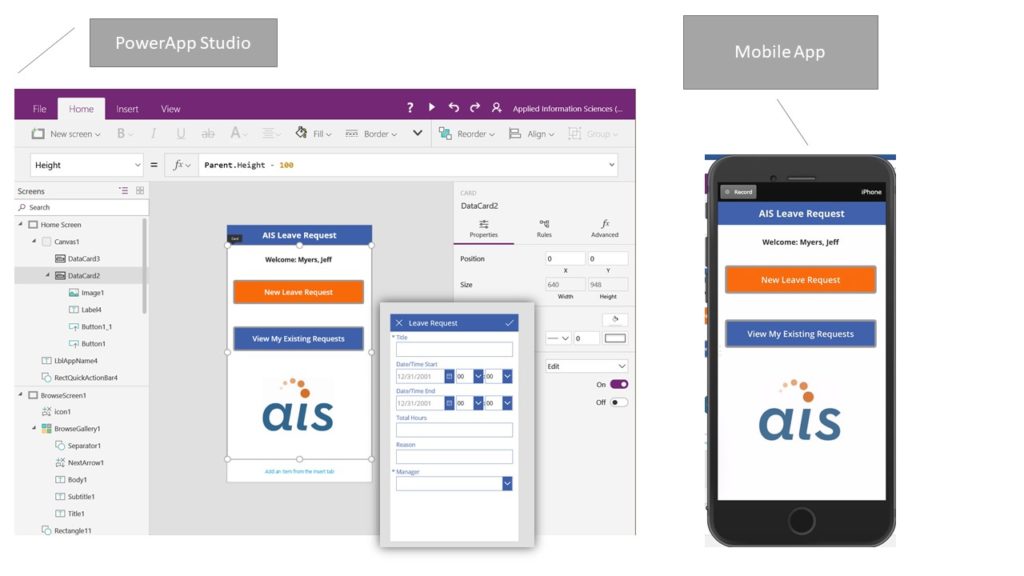
In most cases, when utilizing these connectors, Power Apps will create the basic screens and layouts leaving the designer to simply select what data should be displayed and any additional needed components. Power Apps also provides many templates that can be found within the App Studio.
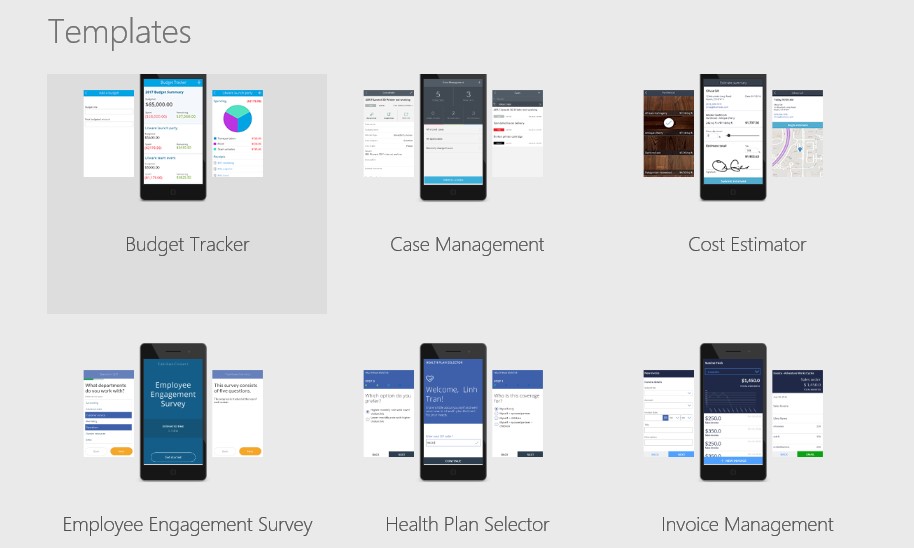
Microsoft Flow
Flow aims to automate workflows across multiple applications and services. Flow also includes many pre-configured application connectors that allow task and workflow automation across many Microsoft and third-party applications. Flow offers the ability to use decision branches, connector application updates, workflows to build out complex business processes without the need for a developer. Flow also provides an extensive amount of templates that can be used immediately or customized to better fit your organization’s business processes.
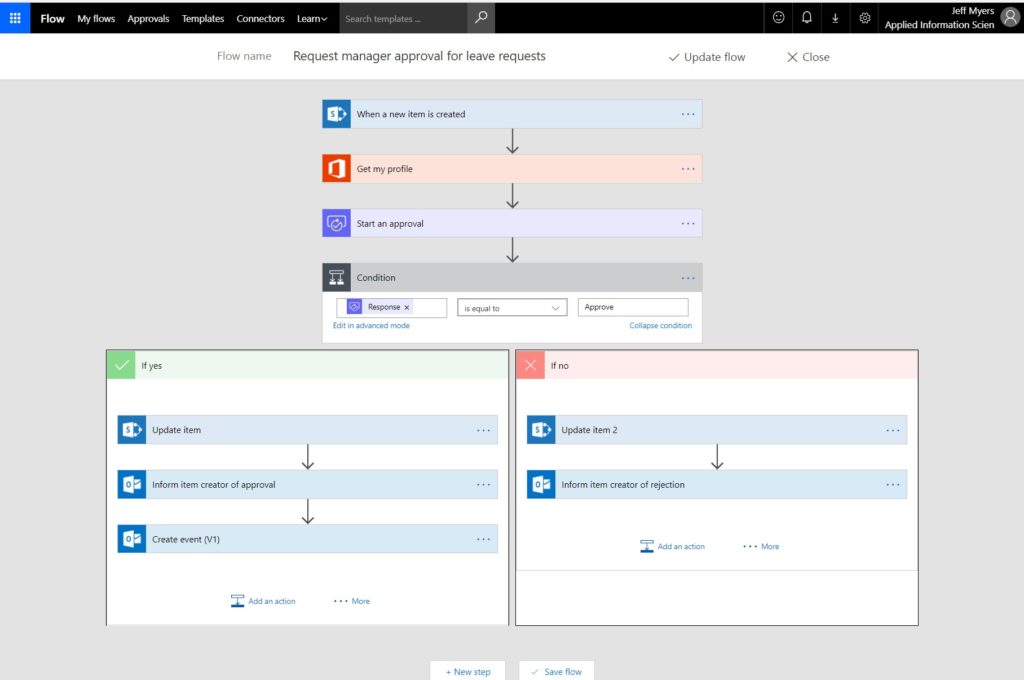
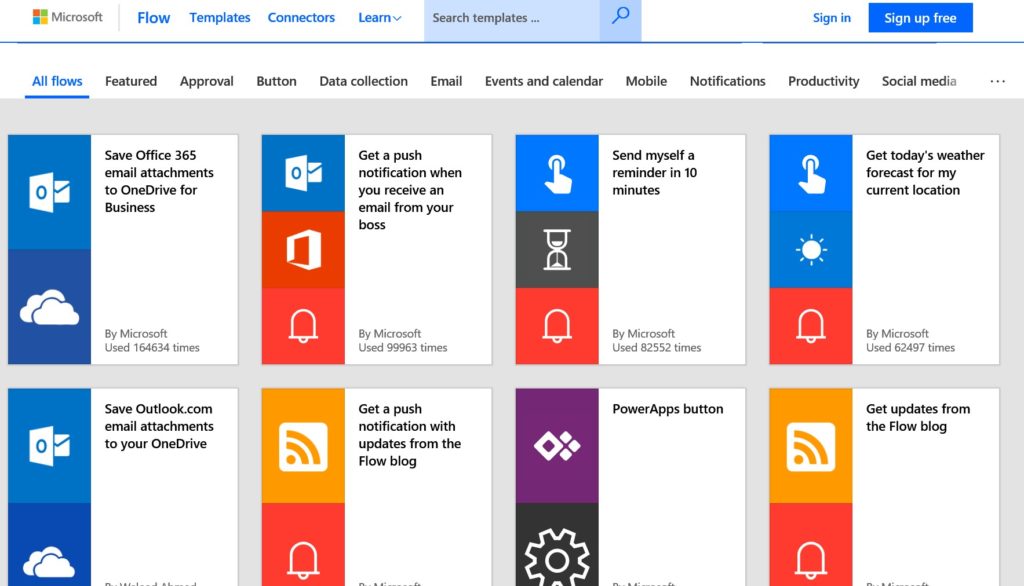
Using Power Apps and Flow Together
Simply put, Power Apps is primarily an interface design tool and Flow is a workflow and process automation tool. When building an app, there are many scenarios where we may want to fire off a process while using the app. Luckily, you can use Flow to create logic that performs one or more tasks when an event occurs in a Power App.
For example, if you want to configure a button in your Power App that when clicked, sends a meeting invite, updates an item in SharePoint, and updates an account record in Dynamics 365, you can do that! This opens many other possibilities when creating your Power Apps.
Conclusion
So far, as I continue my work with Power Apps and Flow, I’m impressed. To me, these tools are a vast improvement over InfoPath and SharePoint Designer workflows that historically dominated workflow creation. It’s really a completely different experience and offers many new features as organizations move to Office 365 and Dynamics 365. I am most impressed with the speed in which a business user is able to develop and deploy an app with no real code being written. I look forward to what’s coming next!